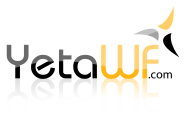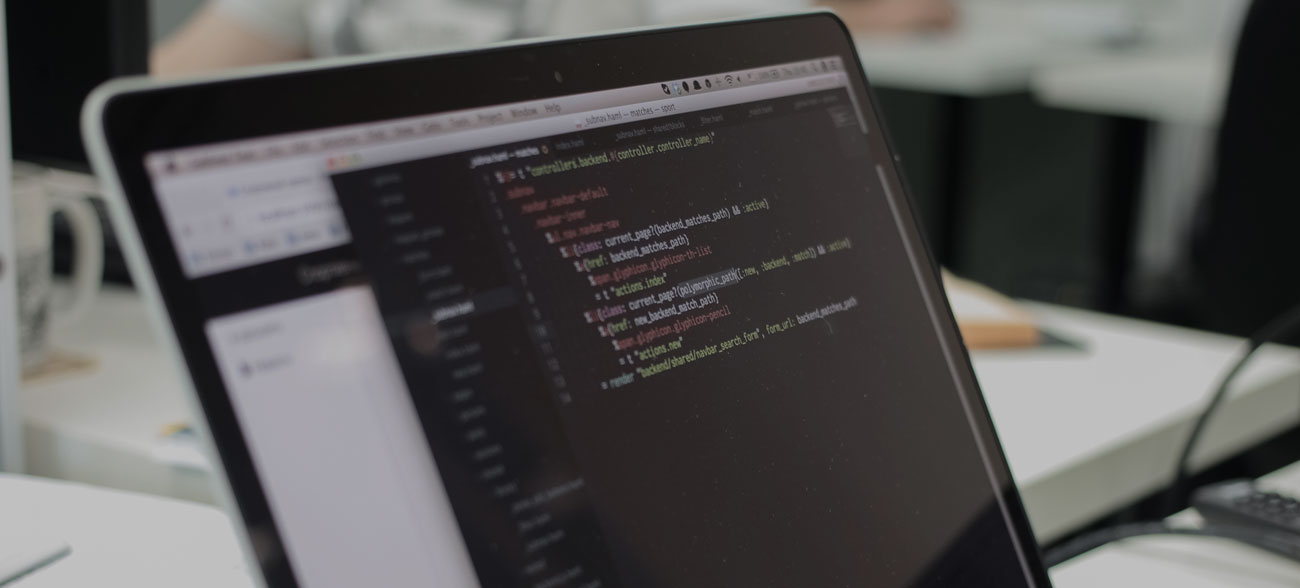
It is recommended to back up your entire site (files, SQL DBs, etc. before performing an upgrade).
Your initial installation of YetaWF was created by cloning the YetaWF repository. In order to upgrade, simply pull the repository and all submodules again.
Once pulled, make sure to carefully merge any changes you may have made.
In order to select the correct project files, open a command prompt, with the solution folder as the current directory:
cd \Sites\YetaWFTest
Once completed, run the following command which creates the required symlinks and additional JavaScript packages are downloaded/installed:
post-clone.bat
Rebuild (Debug) and run the Website project. The first site restart will automatically update all models as documented in Upgrading In Development.
Upgrading From ASP.NET 4 to .NET
Upgrading From YetaWF 2.0.2 and Older
Upgrading From YetaWF 1.0.4 and Older
It is not possible to upgrade a YetaWF site using ASP.NET 4 to use .NET. Instead, create a new installation of YetaWF with .NET and then follow these steps:
The same DBs and data files can be used so no data conversion is necessary. It's even possible to use the same DBs and data files again with a site running YetaWF with ASP.NET 4 at a later time (not concurrently though) and switch back and forth. We used to do this daily while working on YetaWF (.NET Core and ASP.NET 4).
YetaWF 2.5.0 moves the <AppSettings>, YetaWF>LanguageSection and YetaWF>MimeSection out of the Web.config file into separate json files in the website's Data folder.
Upgrading will install default AppSettings.json, LanguageSettings.json and MimeSettings.json files in the website's Data folder.
This means that any customizations made by you must be manually ported to the new AppSettings.json, LanguageSettings.json and MimeSettings.json files.
This means that the following portions of the Web.config file must be manually removed.
<AppSettings>
<add key="P:StaticFiles:Duration" value="0" />
<!-- -->
<add key="P:YetaWF_Core:DEFAULTSITE" value="..." />
<add key="P:YetaWF_Core:DEBUG-MODE" value="true" />
<add key="P:YetaWF_Core:Deployed" value="false" />
<add key="P:YetaWF_Core:UseCDN" value="false" />
<add key="P:YetaWF_Identity:BACKDOOR-IS-WIDE-OPEN" value="0" />
<add key="P:YetaWF_Core:DisposableTracker" value="true" />
....
</AppSettings>
<sectionGroup name="YetaWF">
<section name="MimeSection" requirePermission="false" type="YetaWF.Core.Upload.MimeSection, YetaWF.Core" />
<section name="LanguageSection" requirePermission="false" type="YetaWF.Core.Language.LanguageSection, YetaWF.Core" />
</sectionGroup>
<LanguageSection>
<Languages>
<add Id="en-US" ShortName="English" Description="US English" />
</Languages>
</LanguageSection>
<MimeSection>
<MimeTypes>
<add Type="text/plain" Extensions=".txt;.css;.scss;.less" />
<add Type="text/html" Extensions=".html;.htm" />
<add Type="image/gif" ImageUse="true" Extensions=".gif" />
<add Type="image/png" ImageUse="true" Extensions=".png" />
<add Type="image/x-png" ImageUse="true" Extensions=".png" />
<add Type="image/jpeg" ImageUse="true" Extensions=".jpe;.jpeg;.jpg" />
<add Type="image/pjpeg" ImageUse="true" Extensions=".jpe;.jpeg;.jpg" />
<add Type="application/x-zip-compressed" PackageUse="true" Extensions=".zip" />
<add Type="application/octet-stream" PackageUse="true" Extensions=".zip" />
<add Type="application/x-shockwave-flash" FlashUse="true" Extensions=".swf" />
<add Type="application/pdf" Extensions=".pdf" />
<add Type="application/msword" Extensions=".doc;.docx" />
<add Type="application/rtf" Extensions=".rtf" />
</MimeTypes>
</MimeSection>When upgrading from a version before 1.0.5, all modules that inherited page authorization (the SameAsPage module property) will have to be manually updated using Module Settings to include User and/or Anonymous User permissions. 1.0.5 made module authorization less confusing and more secure by abandoning the SameAsPage property. Unfortunately, a manual edit of affected modules is required. A new install is not affected by this change.
Last Updated 11/12/2020 - (email)
© 2024 - Softel vdm, Inc. - YetaWF.com