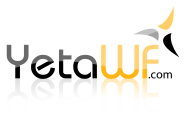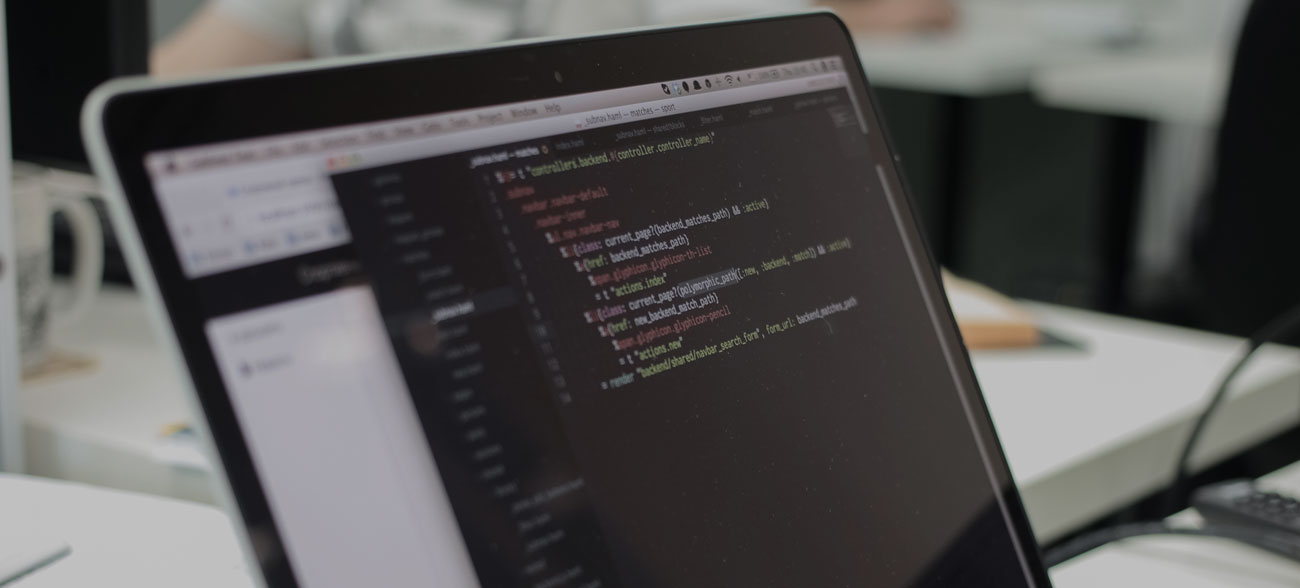
YetaWF implements full-featured authentication along with authentication provided by external login providers (Facebook, Google, Microsoft, Twitter) so users can choose which account they wish to use. YetaWF's built-in authentication is always available. External login providers are optionally enabled.
New accounts can be defined so verification and/or approval by the site administrator is required for both built-in authentication and external login providers.
The primary Superuser account must use built-in authentication. Additional Superuser accounts can use both built-in authentication and external login providers.
All settings for YetaWF's built-in authentication are defined using Admin > Settings > User Login Settings (standard YetaWF site).
External login provider settings are defined using Admin > Identity > Login Providers tab (standard YetaWF site).
For each login provider, the service's site is used to create keys to use their API for authentication. Once defined and added to External Login Provider Settings, each available login provider can be enabled using Admin > Settings > User Login Settings (standard YetaWF site) on the External tab.
When using external login providers, the Login and Register modules cannot be used in popup windows. The default User > Login and User > Register menu entries invoke the /User/Login and /User/Register pages in a popup window. Using Admin > Menu Settings, change the entries for Login and Register to Style Normal (instead of the default Force Popup).
To create the required new app definition in Facebook, visit https://developers.facebook.com/apps and add a new app to obtain the App ID and App Secret which are needed for the external login provider settings, defined using Admin > Identity > Login Providers (standard YetaWF site).
To create the required new credentials in Google APIs, visit https://console.developers.google.com/ and create new credentials to obtain the Client ID and Client Secret which are needed for the external login provider settings, defined using Admin > Identity > Login Providers (standard YetaWF site).
Make sure to define the proper "Restrictions" for your site, both http:// and https:// for each site should be added.
The "Authorized redirect URIs" must be set to http://yourdomain.com/signin-google and https://yourdomain.com/signin-google.
To create the required new app definition in Microsoft APIs, visit https://account.live.com/developers/applications/ and add a new app to obtain the Application Id and Application Secret which are needed for the external login provider settings, defined using Admin > Identity > Login Providers (standard YetaWF site).
The "Redirect URIs" must be set to http://yourdomain.com/signin-microsoft and https://yourdomain.com/signin-microsoft.
To create the required new app in Twitter APIs, visit https://apps.twitter.com/ and add a new app to obtain the Consumer Key and Consumer Secret which are needed for the external login provider settings, defined using Admin > Identity > Login Providers (standard YetaWF site).
The "Callback URL" must be set to https://yourdomain.com/signin-twitter.
Last Updated 04/08/2020 - (email)
© 2024 - Softel vdm, Inc. - YetaWF.com