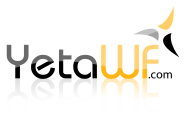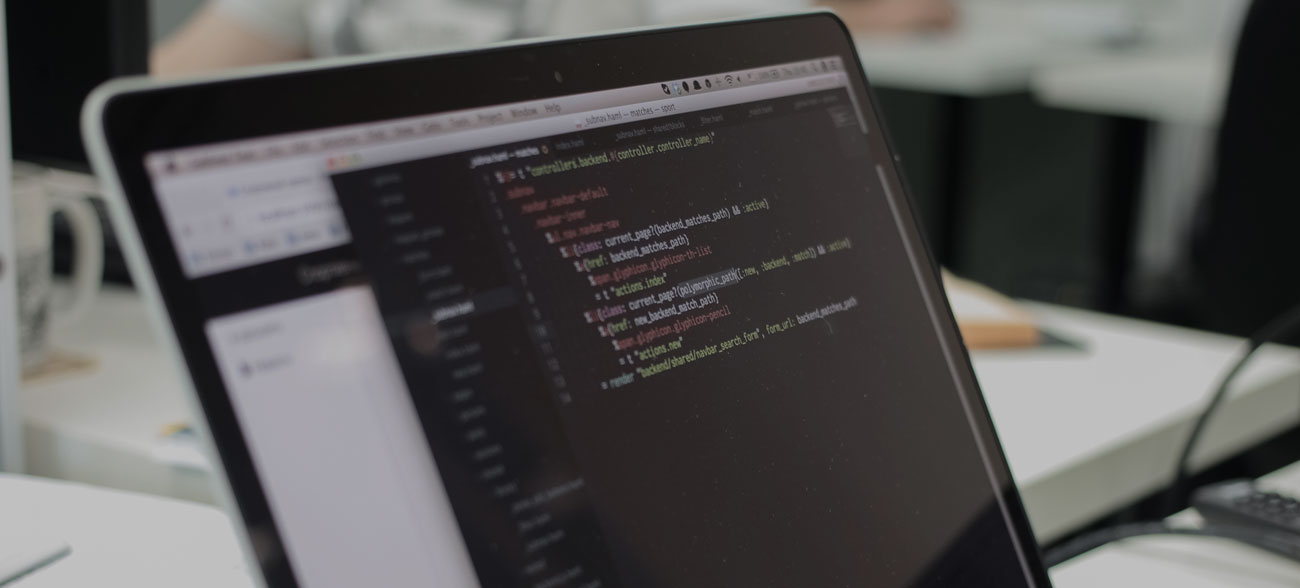
The upper left corner of the page displays the Control Panel icon which is used to open the Control Panel (Control Panel Module).
The Control Panel supports adding new and existing modules to a page, supports importing a module, is used to create new pages, change page settings and remove the current page.
The New Page tab is used to add a new page to your site.
When the Copy Current Page checkbox is selected, most properties of the current page are copied to the new page. Modules are not copied unless the Copy All Modules checkbox is selected.
The Copy All Modules checkbox can be selected to copy the modules of the current page to the new page. This means the same modules are now located on multiple pages. Changes to a copied module made on one page are reflected on the other page.
An alternative to copying modules between pages is to use a Page Template instead.
The New Module tab is used to add a new module with new content to the current page.
The Existing Module tab is used to add an existing module to the current page. This means the same module is now located on multiple pages. Changes to a copied module made on one page are reflected on the other page.
An alternative to copying modules between pages is to use a Page Template instead.
The Import Page tab is used to import a page (a ZIP file) that previously exported using the Export Page Control Panel action. A page can be copied between sites by exporting a page from one site and importing it on another.
The Import Module tab is used to import module data and creates a new module with the imported attributes and content on the current page. This is the preferred way to create an exact duplicate of an existing module.
The ZIP file containing the module to be imported can be created using a module's Export action, which is shown in Site Edit Mode.
The Skins tab is used to define the site wide theme used. Themes can be created using the Skin Palette.
The Login tab allows switching between active sites and active, logged on users. This is only available on development systems (DEBUG build) and on deployed sites to authorized users only, typically the Superuser.
Used to access the current page's Page Settings.
Creates a ZIP file containing the page and all modules so the page can be recreated by importing it (on this or another site).
Used to remove the current page. Before removing the page, a confirmation popup is shown. This action cannot be undone.
Used to switch between Site View Mode and Site Edit Mode.
This action is used to validate the current page for W3C compliance. An external service is used, defined using Admin > Settings > Control Panel Settings (standard YetaWF site). The external service has to be able to access the page, which means your site has to be accessible via the Internet and cannot be hosted on your development system.
THe Help action displays help information for the YetaWF.PageEdit Package. The YetaWF.PageEdit package implements the Control Panel.
Last Updated 03/28/2021 - (email)
© 2024 - Softel vdm, Inc. - YetaWF.com