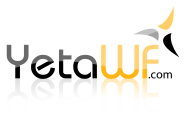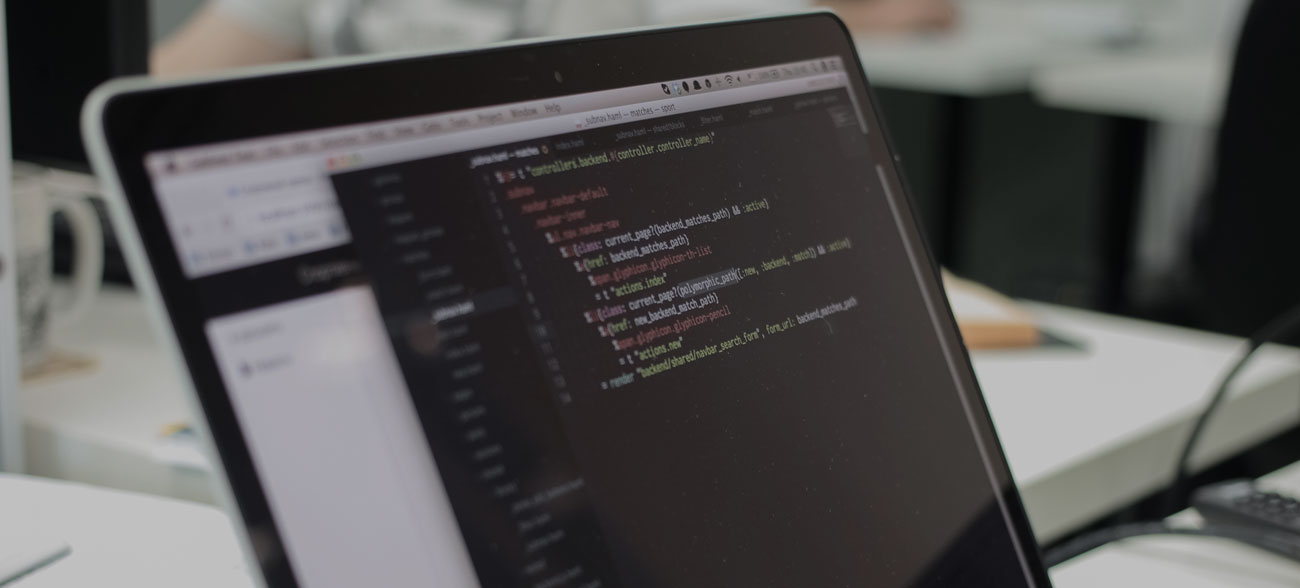
After installing YetaWF, your first site will look similar to the following:
In the upper left of the page you'll find the Control Panel button which opens the Control Panel. The Login tab allows switching between active sites and active, logged on users. This is only available on development systems (DEBUG build) and on deployed sites to authorized users only, typically the Superuser.
This is an extremely useful feature while developing/creating a site so you can easily switch between logged on users, without having to enter user name and password information.
The initial YetaWF instance has only on site, but additional sites can be added using Admin > Sites (standard YetaWF site).
The Active Site and Active User dropdown lists can be customized in Site Edit Mode (by accessing the Module Settings for the Site Selector Module and User Login Selector Module).
The dropdown list to select the site's default language is located in the upper center of the page.
While a newly installed site is only offered in one language, it is possible to translate pages into other languages, which can be used by the same site. Currently no translations are available. For information about language support in YetaWF please see National Language Support.
The upper left of the page displays an icon which allows switching between Site Edit Mode and Site View Mode (using the Page Edit Mode Selector Module). Below it, the Control Panel icon is shown which is used to open the Control Panel (Control Panel Module). It supports adding new and existing modules to a page, supports importing a module, is used to create new pages, change page settings and remove the current page.
Located on the upper right of the page is the Tiny Login Module which offers Login/Register links or displays the logged on user's information.
YetaWF uses "modules" and "skins" to customize a site look and to provide page content. Modules and skins are provided in packages (an assembly and supporting files). You can list all the installed packages using Admin > Panel > Packages (standard YetaWF site). YetaWF includes a number of packages which are listed in YetaWF Packages.
Each individual page uses a skin (some skins are provided with a standard YetaWF site installation) which can be defined using Page Settings. A site wide default skin is defined using Site Settings.
Many pages are predefined in a standard YetaWF installation, but you can add new pages using Control Panel.
Pages are divided into panes (defined by the skin) where you can add new modules, or even add existing modules which are then common to multiple pages (in which case changes the module will reflect on all pages with the module). To see the distinct panes and to add new or existing modules, you'll need to switch to Site Edit Mode.
Last Updated 03/06/2020 - (email)
© 2024 - Softel vdm, Inc. - YetaWF.com